FAQ
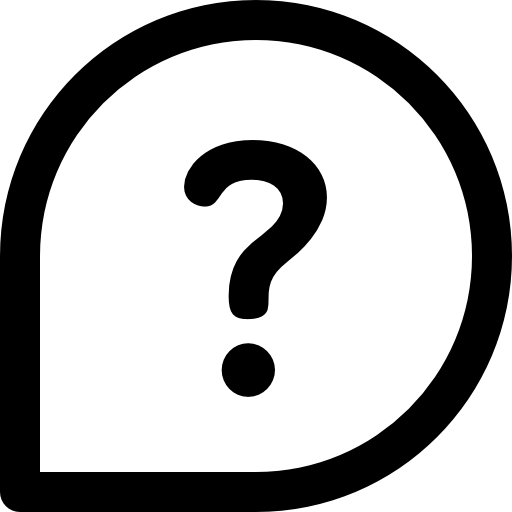

Reviews can only be made by someone you’ve done a deal with through Heat Exchange. Once a review is submitted it can’t be hidden or removed and everyone within the app has access to see them. In order to view someone’s reviews you must click into their profile and click on the stars under their name. This will show you a seller’s references from past deals.
When clicking on the message icon you will see a few different options at the top. (Sell and Buy under Offers) and (In and Out under Exchanges) from experience as an active reseller you sometimes receive lots of different offers and messages from users making you lose track of what’s what. This helps organize your messages by putting them in these categories.
Sell – are only messages from people who are looking to buy a pair of shoes from you.
Buy – are only messages that you’ve sent out to other sellers referring to pairs you might have interest in buying.
In – are exchange offers that you’ve sent to other sellers.
Out – are exchange offers sent to you referring to pairs you have listed.
We are building Heat Exchange with all types of users in mind. Once a deal is solidified it will prompt the seller to creatE a shipping label. All tracking information will be displayed within the messages on the buyers and sellers screen. Money from the dea;l is held in escrow up until 24hrs after the pair has been delivered. In this 24 hour period the buyer will have the opportunity to start a dispute if the pair is not as described. Doing so will keep the money held in escrow and the pair will be shipped to Heat Exchange to validate if the pair is really worthy of a dispute. All messages and photos exchanged between the parties will be taken into consideration during this process.
Heat Exchange is still in beta and an ever evolving application. We plan to offer a legit checking middleman option in the near future. Along with many more game changing features. Thank you for your patience and trust in our one of a kind marketplace!
-
Access Your Profile: After logging in, navigate to your profile.
-
Open Account Settings: Look for the settings option, represented by a gear icon, and tap on it to access your account settings.
-
Find Deactivate Account Option: Within the account settings, locate the option to “Deactivate Account.”
-
Confirmation Prompt: Tap on the “Deactivate Account” option. You’ll receive a confirmation prompt asking if you’re sure you want to deactivate your account.
-
Confirm Deactivation: Confirm your decision to deactivate your account.
-
Data Privacy: Your data will be permanently deleted from our servers in accordance with our data privacy policy.
Once you deactivate your account, you won’t be able to recover any of your data, so please proceed with caution. If you encounter any issues or have questions about the account deactivation process, feel free to reach out to our support team at info@heatexchangeapp.com for assistance.